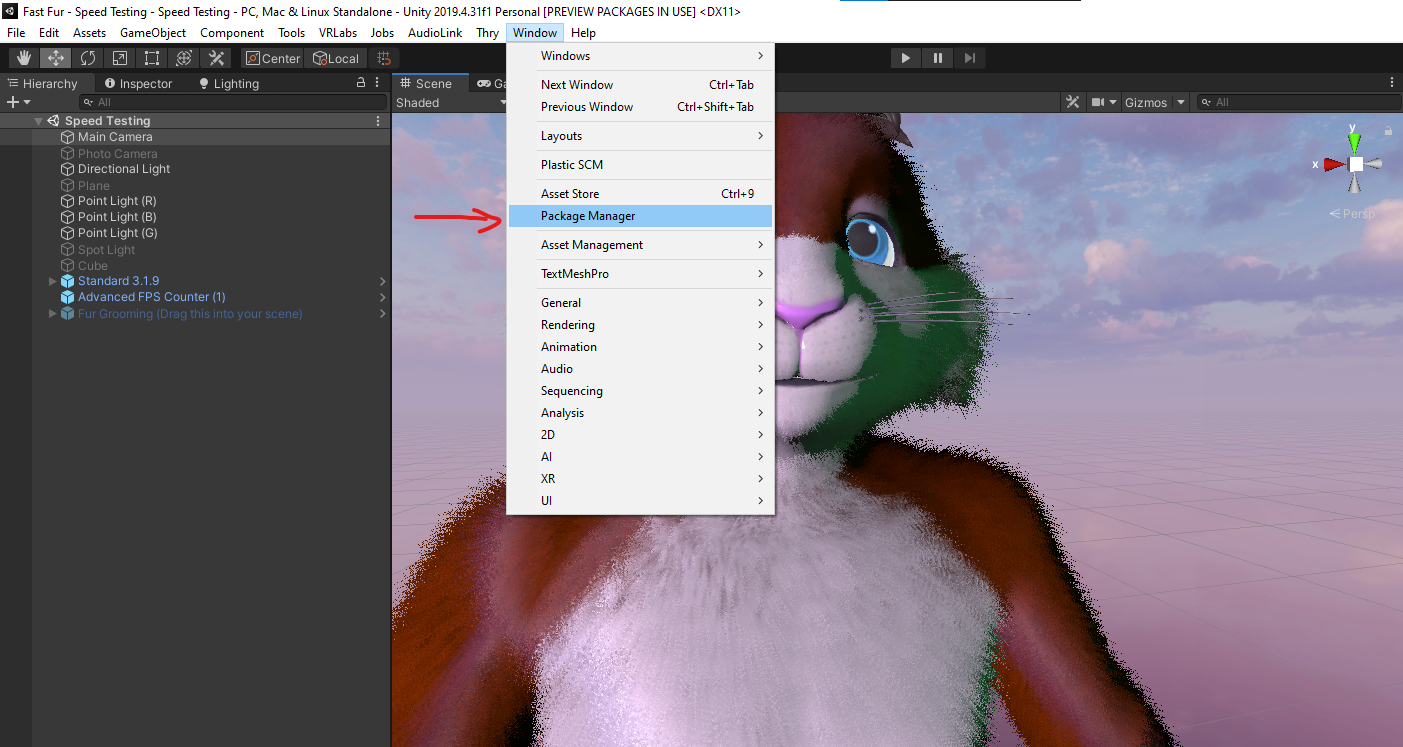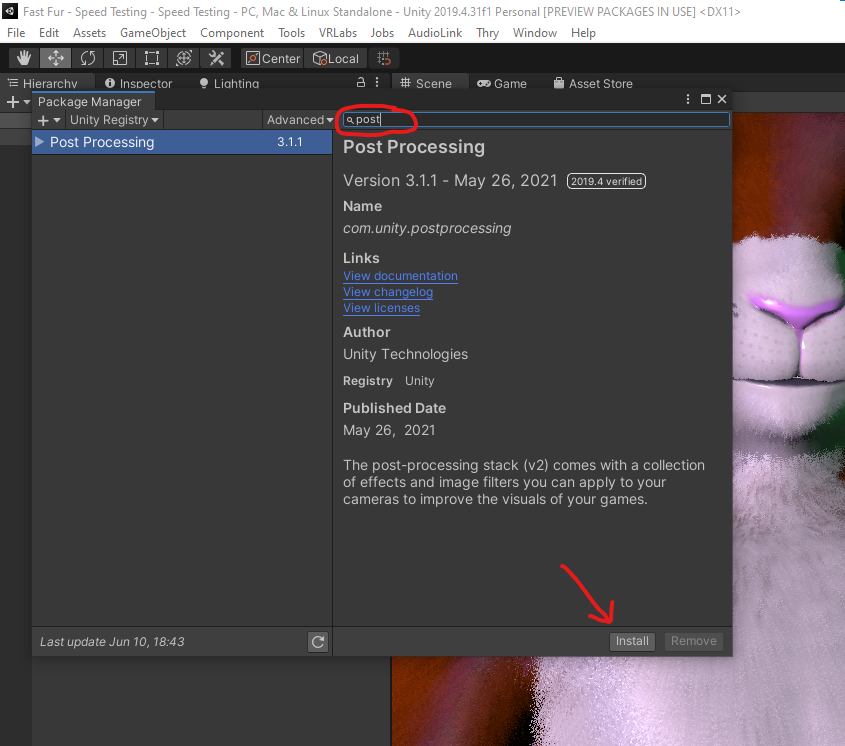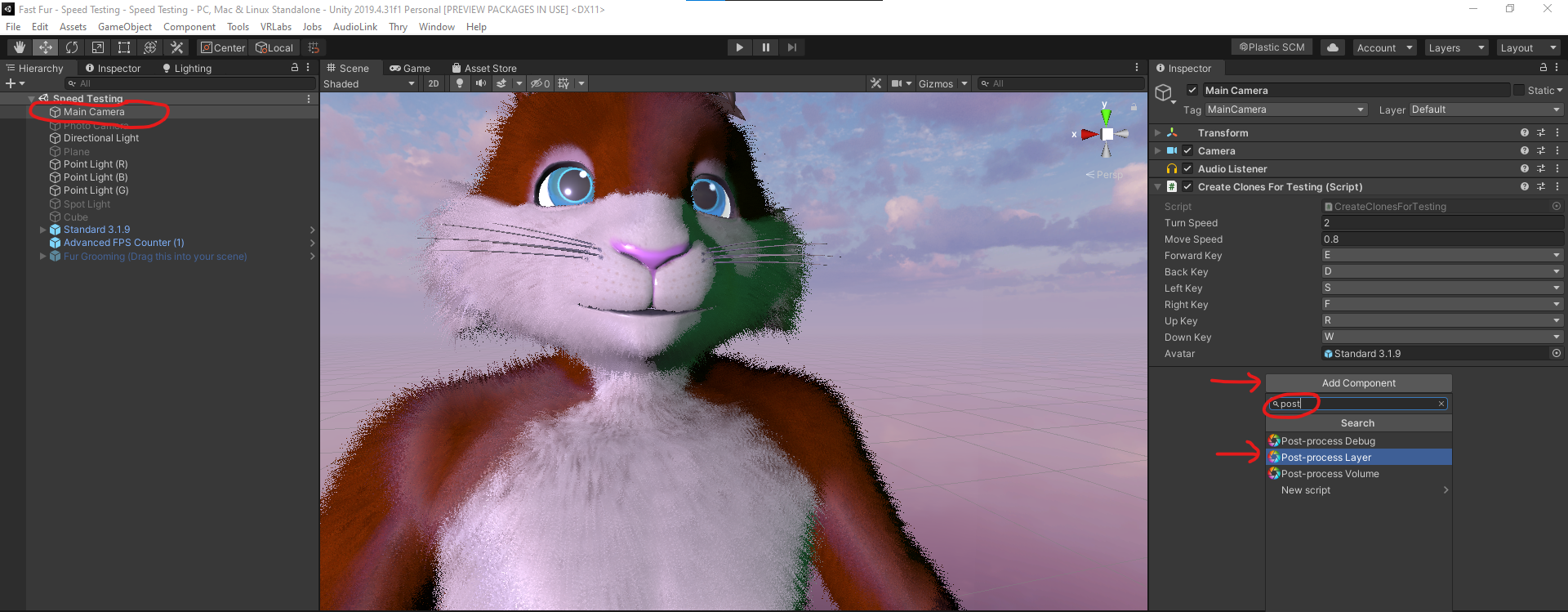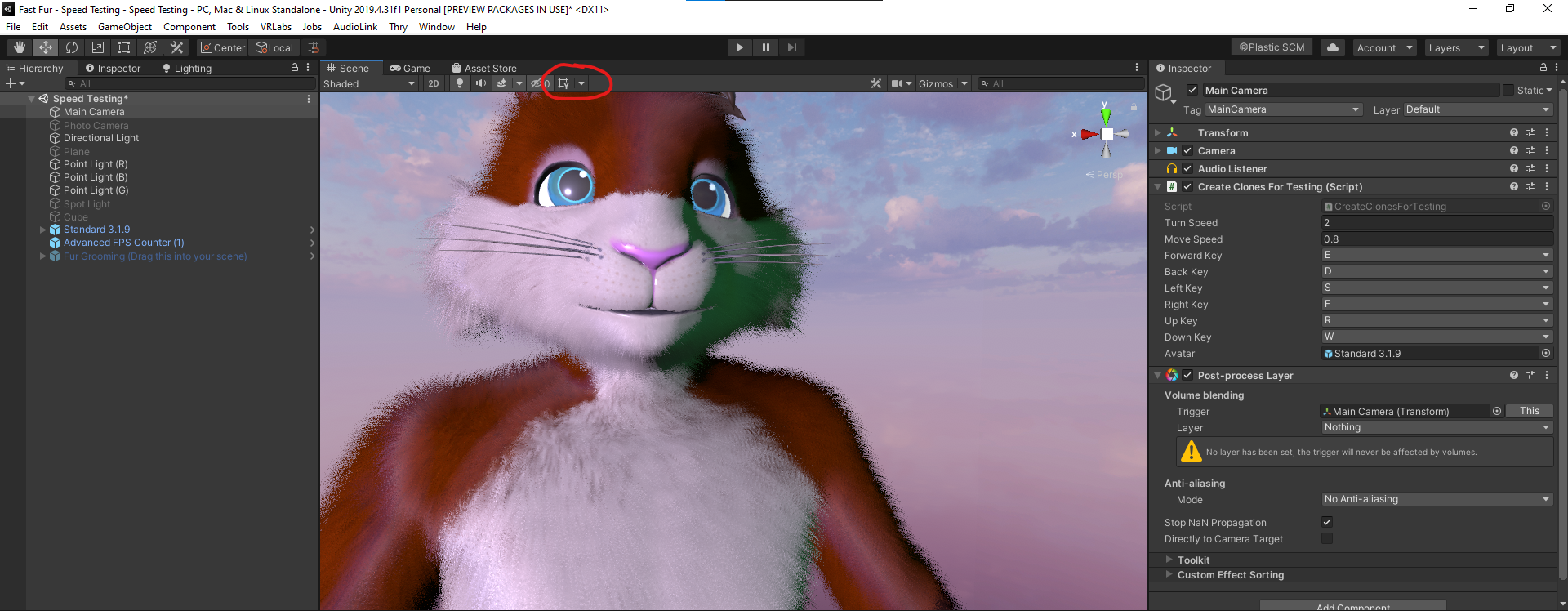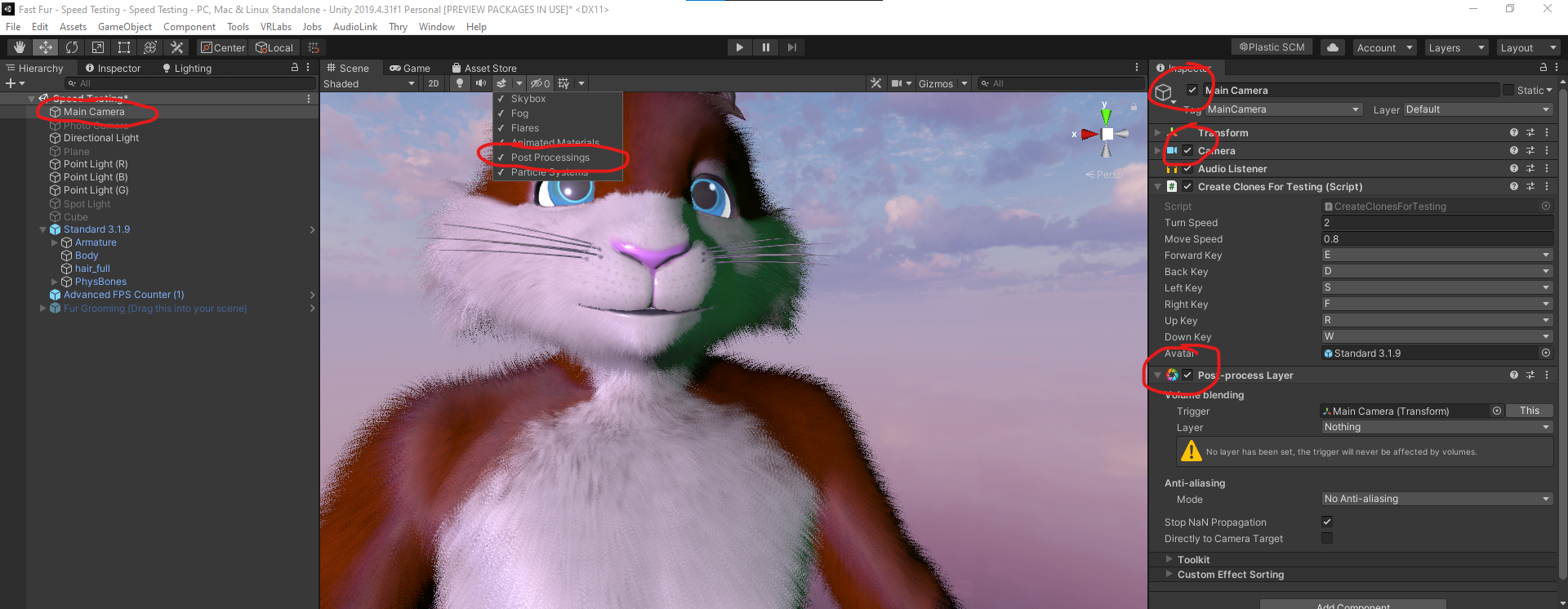Enabling MSAA transparency
Jump to navigation
Jump to search
In order for the standard or Lite versions of the shader to use transparency, MSAA (Multi-Sample Anti-Aliasing) must be enabled.
Enabling MSAA in Unity[edit | edit source]
Step 1: Open the Unity "Package Manager"[edit | edit source]
Step 2: Type "post" in the search area. The "Post Processing" package will be listed on the left. Select it, then click, "Install".[edit | edit source]
Step 3: Select your scene camera. In the "Inspector", click "Add Component", then type "post" in the search area. Click on "Post-process layer".[edit | edit source]
MSAA should now be enabled! Note: the grid lines will now be drawn over your avatar, so you will probably want to toggle them off by clicking the "Toggle Grid Lines" button:
Unity Troubleshooting[edit | edit source]
Still not working? Then you may need to enable it in your "Project Settings", here:
Note also that Unity will disable MSAA if your scene camera is disabled, or if you disable post-processing. Check to make sure they are all enabled, here: